在 全新安装的虚拟机 Ubuntu 22.04 LTS 中安装 Docker
1、打开:Terminal,一键安装,执行命令:curl –fsSL https://get.docker.com | sh。期间提示 curl 未发现,执行:sudo apt install curl。如图1
1 2 3 4 5 6 7 8 9 10 11 12 13 14 15 16 17 18 19 20 21 22 23 24 25 26 27 28 29 30 31 32 33 34 35 36 37 38 39 40 41 42 43 44 45 46 47 48 49 50 51 52 53 54 55 56 57 58 59 60 61 62 63 64 65 66 67 68 69 70 71 72 73 74 75 76 77 78 79 80 81 82 83 84 85 86 87 88 89 90 91 92 93 | wangqiang@wangqiang-Virtual-Machine:~$ curl -fsSL https://get.docker.com | shCommand 'curl' not found, but can be installed with:sudo apt install curlwangqiang@wangqiang-Virtual-Machine:~$ sudo apt install curl[sudo] password for wangqiang: 正在读取软件包列表... 完成正在分析软件包的依赖关系树... 完成正在读取状态信息... 完成 将会同时安装下列软件: libcurl4下列【新】软件包将被安装: curl下列软件包将被升级: libcurl4升级了 1 个软件包,新安装了 1 个软件包,要卸载 0 个软件包,有 212 个软件包未被升级。需要下载 484 kB 的归档。解压缩后会消耗 458 kB 的额外空间。您希望继续执行吗? [Y/n] Y获取:1 http://archive.ubuntu.com/ubuntu jammy-updates/main amd64 libcurl4 amd64 7.81.0-1ubuntu1.3 [290 kB]获取:2 http://archive.ubuntu.com/ubuntu jammy-updates/main amd64 curl amd64 7.81.0-1ubuntu1.3 [194 kB]已下载 484 kB,耗时 4秒 (109 kB/s)(正在读取数据库 ... 系统当前共安装有 179838 个文件和目录。)准备解压 .../libcurl4_7.81.0-1ubuntu1.3_amd64.deb ...正在解压 libcurl4:amd64 (7.81.0-1ubuntu1.3) 并覆盖 (7.81.0-1ubuntu1.1) ...正在选中未选择的软件包 curl。准备解压 .../curl_7.81.0-1ubuntu1.3_amd64.deb ...正在解压 curl (7.81.0-1ubuntu1.3) ...正在设置 libcurl4:amd64 (7.81.0-1ubuntu1.3) ...正在设置 curl (7.81.0-1ubuntu1.3) ...正在处理用于 man-db (2.10.2-1) 的触发器 ...正在处理用于 libc-bin (2.35-0ubuntu3) 的触发器 ...wangqiang@wangqiang-Virtual-Machine:~$ curl -fsSL https://get.docker.com | sh# Executing docker install script, commit: b2e29ef7a9a89840d2333637f7d1900a83e7153f+ sudo -E sh -c apt-get update -qq >/dev/null+ sudo -E sh -c DEBIAN_FRONTEND=noninteractive apt-get install -y -qq apt-transport-https ca-certificates curl >/dev/null+ sudo -E sh -c mkdir -p /etc/apt/keyrings && chmod -R 0755 /etc/apt/keyrings+ sudo -E sh -c curl -fsSL "https://download.docker.com/linux/ubuntu/gpg" | gpg --dearmor --yes -o /etc/apt/keyrings/docker.gpg+ sudo -E sh -c chmod a+r /etc/apt/keyrings/docker.gpg+ sudo -E sh -c echo "deb [arch=amd64 signed-by=/etc/apt/keyrings/docker.gpg] https://download.docker.com/linux/ubuntu jammy stable" > /etc/apt/sources.list.d/docker.list+ sudo -E sh -c apt-get update -qq >/dev/null+ sudo -E sh -c DEBIAN_FRONTEND=noninteractive apt-get install -y -qq --no-install-recommends docker-ce docker-ce-cli containerd.io docker-compose-plugin docker-scan-plugin >/dev/null+ version_gte 20.10+ [ -z ]+ return 0+ sudo -E sh -c DEBIAN_FRONTEND=noninteractive apt-get install -y -qq docker-ce-rootless-extras >/dev/null+ sudo -E sh -c docker versionClient: Docker Engine - Community Version: 20.10.17 API version: 1.41 Go version: go1.17.11 Git commit: 100c701 Built: Mon Jun 6 23:02:46 2022 OS/Arch: linux/amd64 Context: default Experimental: trueServer: Docker Engine - Community Engine: Version: 20.10.17 API version: 1.41 (minimum version 1.12) Go version: go1.17.11 Git commit: a89b842 Built: Mon Jun 6 23:00:51 2022 OS/Arch: linux/amd64 Experimental: false containerd: Version: 1.6.6 GitCommit: 10c12954828e7c7c9b6e0ea9b0c02b01407d3ae1 runc: Version: 1.1.2 GitCommit: v1.1.2-0-ga916309 docker-init: Version: 0.19.0 GitCommit: de40ad0================================================================================To run Docker as a non-privileged user, consider setting up theDocker daemon in rootless mode for your user: dockerd-rootless-setuptool.sh installVisit https://docs.docker.com/go/rootless/ to learn about rootless mode.To run the Docker daemon as a fully privileged service, but granting non-rootusers access, refer to https://docs.docker.com/go/daemon-access/WARNING: Access to the remote API on a privileged Docker daemon is equivalent to root access on the host. Refer to the 'Docker daemon attack surface' documentation for details: https://docs.docker.com/go/attack-surface/================================================================================ |
2、要以非特权用户身份运行 Docker,请考虑设置为您的用户提供无根模式的 Docker 守护程序:dockerd-rootless-setuptool.sh 安装。访问 https://docs.docker.com/go/rootless/ 了解无根模式。root 登录的替代方案,如果你想在根控制台上工作,你也可以使用 sudo -i。如图2
1 2 3 | wangqiang@wangqiang-Virtual-Machine:~$ sudo -i[sudo] password for wangqiang: root@wangqiang-Virtual-Machine:~# |
3、再次执行命令:curl –fsSL https://get.docker.com | sh。仍然报:WARNING。如图3
1 2 3 4 5 6 7 8 9 10 11 12 13 14 15 16 17 18 19 20 21 22 23 24 25 26 27 28 29 30 31 32 33 34 35 36 37 38 39 40 41 42 43 44 45 46 47 48 49 50 51 52 53 54 55 56 57 58 59 60 61 62 63 64 65 66 67 68 69 70 71 72 73 74 75 | root@wangqiang-Virtual-Machine:~# curl -fsSL https://get.docker.com | sh# Executing docker install script, commit: b2e29ef7a9a89840d2333637f7d1900a83e7153fWarning: the "docker" command appears to already exist on this system.If you already have Docker installed, this script can cause trouble, which iswhy we're displaying this warning and provide the opportunity to cancel theinstallation.If you installed the current Docker package using this script and are using itagain to update Docker, you can safely ignore this message.You may press Ctrl+C now to abort this script.+ sleep 20+ sh -c apt-get update -qq >/dev/null+ sh -c DEBIAN_FRONTEND=noninteractive apt-get install -y -qq apt-transport-https ca-certificates curl >/dev/null+ sh -c mkdir -p /etc/apt/keyrings && chmod -R 0755 /etc/apt/keyrings+ sh -c curl -fsSL "https://download.docker.com/linux/ubuntu/gpg" | gpg --dearmor --yes -o /etc/apt/keyrings/docker.gpg+ sh -c chmod a+r /etc/apt/keyrings/docker.gpg+ sh -c echo "deb [arch=amd64 signed-by=/etc/apt/keyrings/docker.gpg] https://download.docker.com/linux/ubuntu jammy stable" > /etc/apt/sources.list.d/docker.list+ sh -c apt-get update -qq >/dev/null+ sh -c DEBIAN_FRONTEND=noninteractive apt-get install -y -qq --no-install-recommends docker-ce docker-ce-cli containerd.io docker-compose-plugin docker-scan-plugin >/dev/null+ version_gte 20.10+ [ -z ]+ return 0+ sh -c DEBIAN_FRONTEND=noninteractive apt-get install -y -qq docker-ce-rootless-extras >/dev/null+ sh -c docker versionClient: Docker Engine - Community Version: 20.10.17 API version: 1.41 Go version: go1.17.11 Git commit: 100c701 Built: Mon Jun 6 23:02:46 2022 OS/Arch: linux/amd64 Context: default Experimental: trueServer: Docker Engine - Community Engine: Version: 20.10.17 API version: 1.41 (minimum version 1.12) Go version: go1.17.11 Git commit: a89b842 Built: Mon Jun 6 23:00:51 2022 OS/Arch: linux/amd64 Experimental: false containerd: Version: 1.6.6 GitCommit: 10c12954828e7c7c9b6e0ea9b0c02b01407d3ae1 runc: Version: 1.1.2 GitCommit: v1.1.2-0-ga916309 docker-init: Version: 0.19.0 GitCommit: de40ad0================================================================================To run Docker as a non-privileged user, consider setting up theDocker daemon in rootless mode for your user: dockerd-rootless-setuptool.sh installVisit https://docs.docker.com/go/rootless/ to learn about rootless mode.To run the Docker daemon as a fully privileged service, but granting non-rootusers access, refer to https://docs.docker.com/go/daemon-access/WARNING: Access to the remote API on a privileged Docker daemon is equivalent to root access on the host. Refer to the 'Docker daemon attack surface' documentation for details: https://docs.docker.com/go/attack-surface/================================================================================root@wangqiang-Virtual-Machine:~# |
4、要以非特权用户身份运行 Docker,请考虑设置为您的用户提供无根模式的 Docker 守护程序:dockerd-rootless-setuptool.sh 安装。访问 https://docs.docker.com/go/rootless/ 了解无根模式。决定切换至 root 用户登录。如图4
1 2 3 4 | root@wangqiang-Virtual-Machine:~# sudo passwd rootNew password: Retype new password: passwd: password updated successfully |
5、解锁帐户,执行命令:sudo passwd -u root,成功。如图5
1 2 3 | root@wangqiang-Virtual-Machine:~# sudo passwd -u rootpasswd: password expiry information changed.root@wangqiang-Virtual-Machine:~# |
6、启用增强会话,重新以 root 登录,登录成功,打开:Terminal,用户默认为:root。如图6
7、执行命令:curl –fsSL https://get.docker.com | sh,仍然报:WARNING。暂时忽略此问题。如图7
8、配置以让 Docker 服务开机自启动。如图8
1 2 3 4 5 | root@wangqiang-Virtual-Machine:~# systemctl enable dockerSynchronizing state of docker.service with SysV service script with /lib/systemd/systemd-sysv-install.Executing: /lib/systemd/systemd-sysv-install enable dockerroot@wangqiang-Virtual-Machine:~# systemctl start dockerroot@wangqiang-Virtual-Machine:~# |
9、执行:docker info ,查看相关信息。确认安装完毕。如图9
1 2 3 4 5 6 7 8 9 10 11 12 13 14 15 16 17 18 19 20 21 22 23 24 25 26 27 28 29 30 31 32 33 34 35 36 37 38 39 40 41 42 43 44 45 46 47 48 49 50 51 52 53 54 55 56 57 | root@wangqiang-Virtual-Machine:~# docker infoClient: Context: default Debug Mode: false Plugins: app: Docker App (Docker Inc., v0.9.1-beta3) buildx: Docker Buildx (Docker Inc., v0.8.2-docker) compose: Docker Compose (Docker Inc., v2.6.0) scan: Docker Scan (Docker Inc., v0.17.0)Server: Containers: 0 Running: 0 Paused: 0 Stopped: 0 Images: 0 Server Version: 20.10.17 Storage Driver: overlay2 Backing Filesystem: extfs Supports d_type: true Native Overlay Diff: false userxattr: false Logging Driver: json-file Cgroup Driver: systemd Cgroup Version: 2 Plugins: Volume: local Network: bridge host ipvlan macvlan null overlay Log: awslogs fluentd gcplogs gelf journald json-file local logentries splunk syslog Swarm: inactive Runtimes: io.containerd.runc.v2 io.containerd.runtime.v1.linux runc Default Runtime: runc Init Binary: docker-init containerd version: 10c12954828e7c7c9b6e0ea9b0c02b01407d3ae1 runc version: v1.1.2-0-ga916309 init version: de40ad0 Security Options: apparmor seccomp Profile: default cgroupns Kernel Version: 5.15.0-1012-azure Operating System: Ubuntu 22.04 LTS OSType: linux Architecture: x86_64 CPUs: 2 Total Memory: 4.268GiB Name: wangqiang-Virtual-Machine ID: MRXG:6OLL:EVDB:I5AX:Y4UK:GDOL:SCUL:LEMV:Z6GI:J6AR:J26M:6QPZ Docker Root Dir: /var/lib/docker Debug Mode: false Registry: https://index.docker.io/v1/ Labels: Experimental: false Insecure Registries: 127.0.0.0/8 Live Restore Enabled: false |
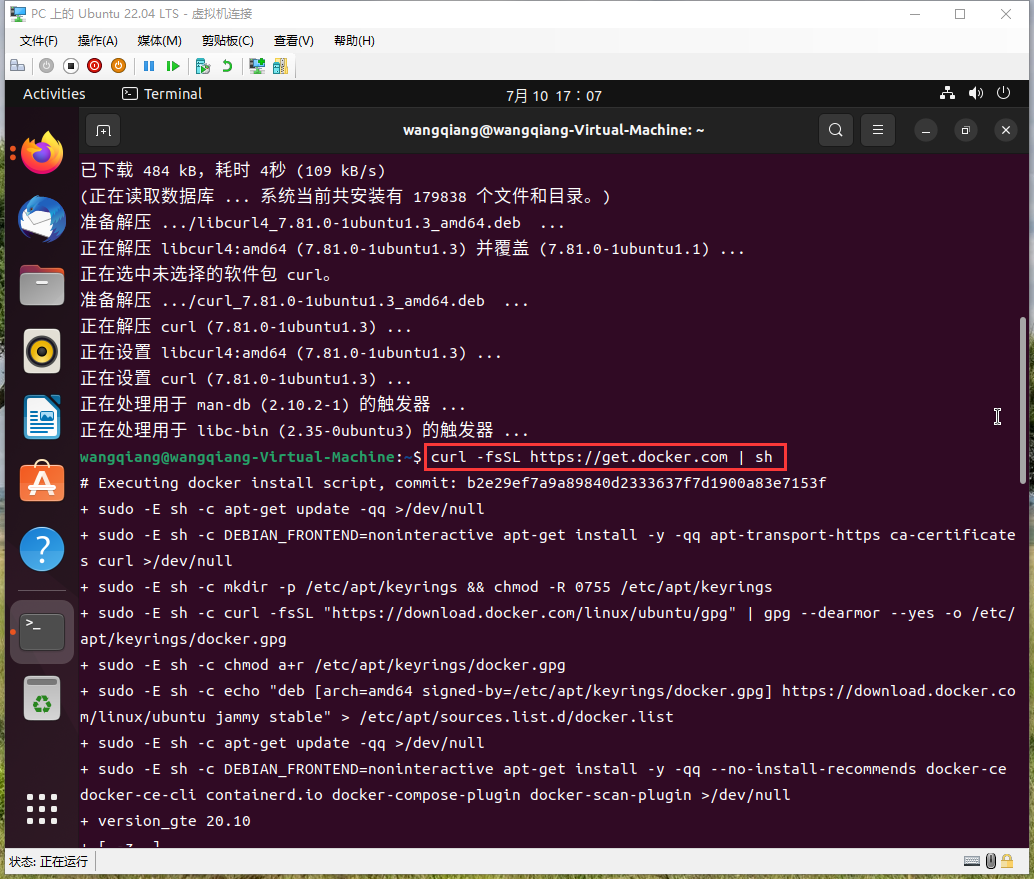

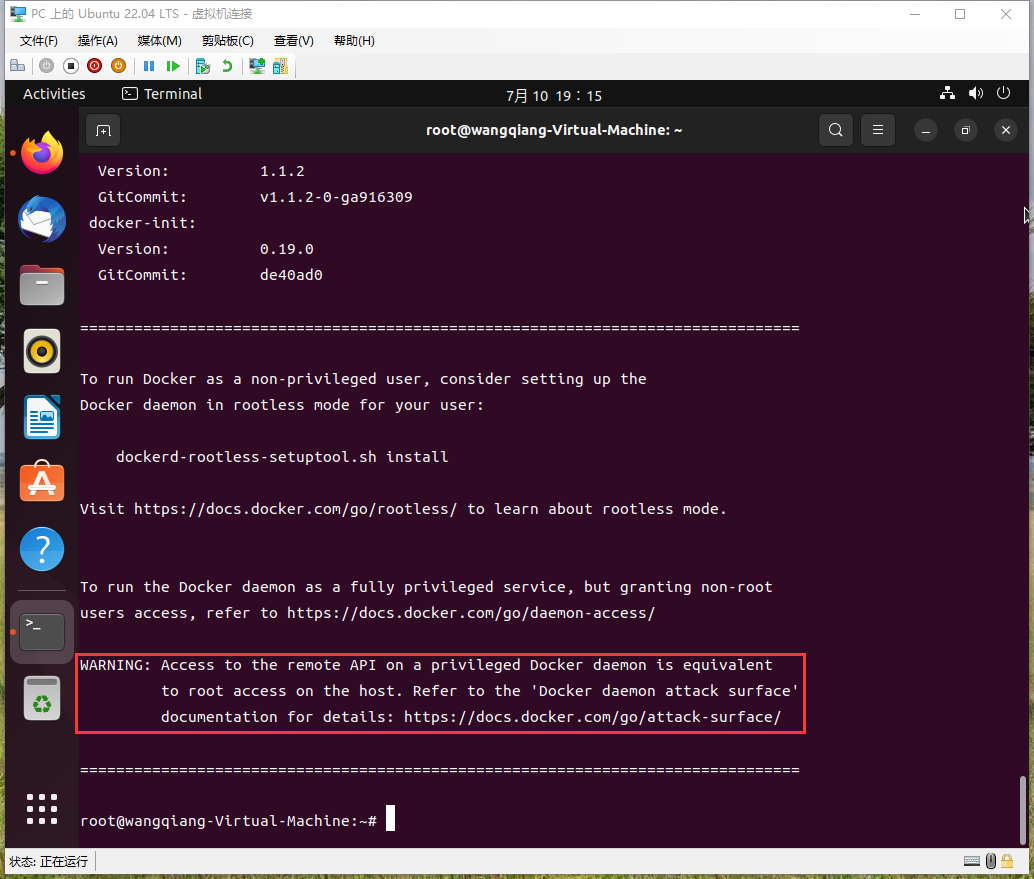


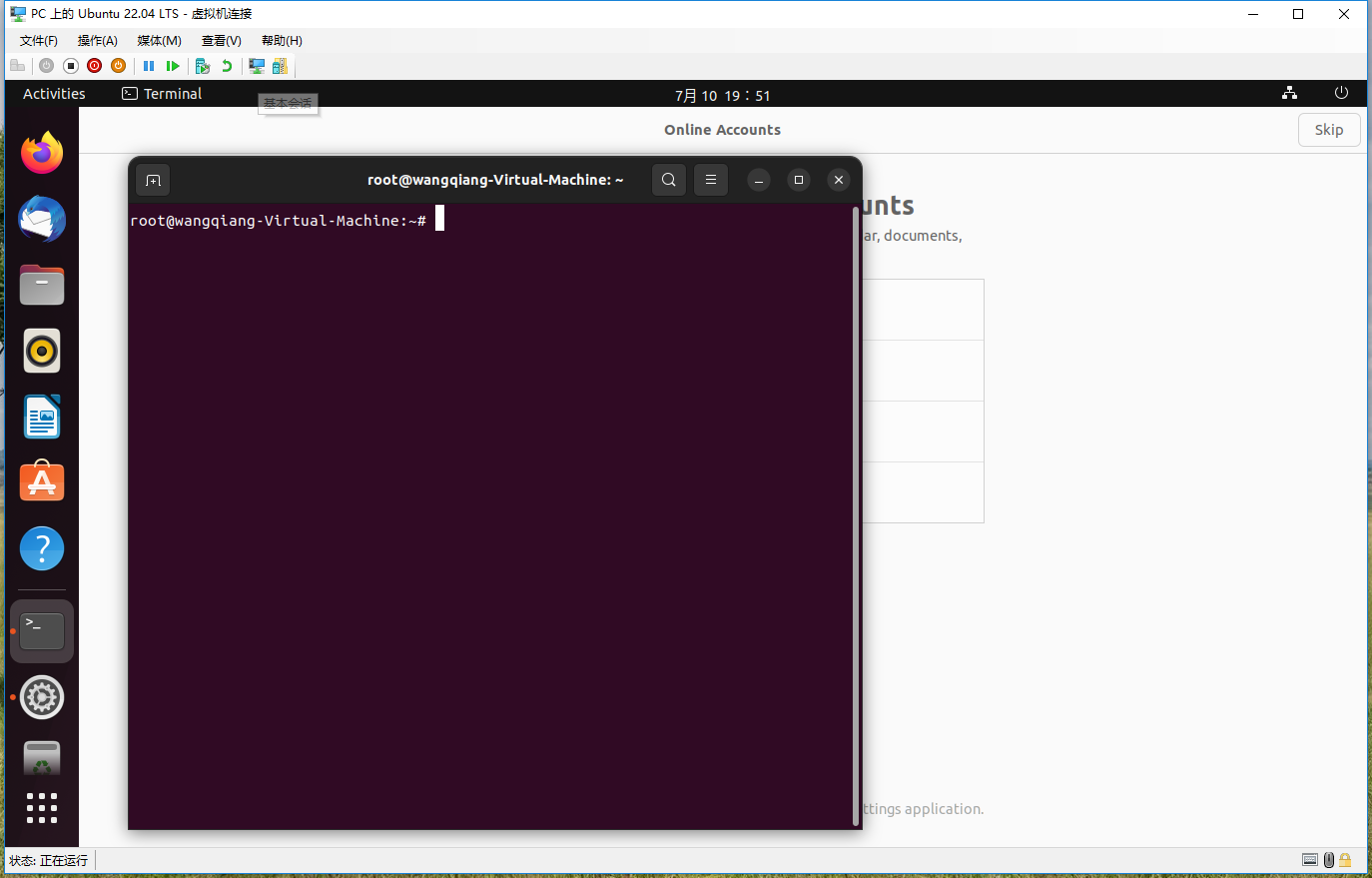
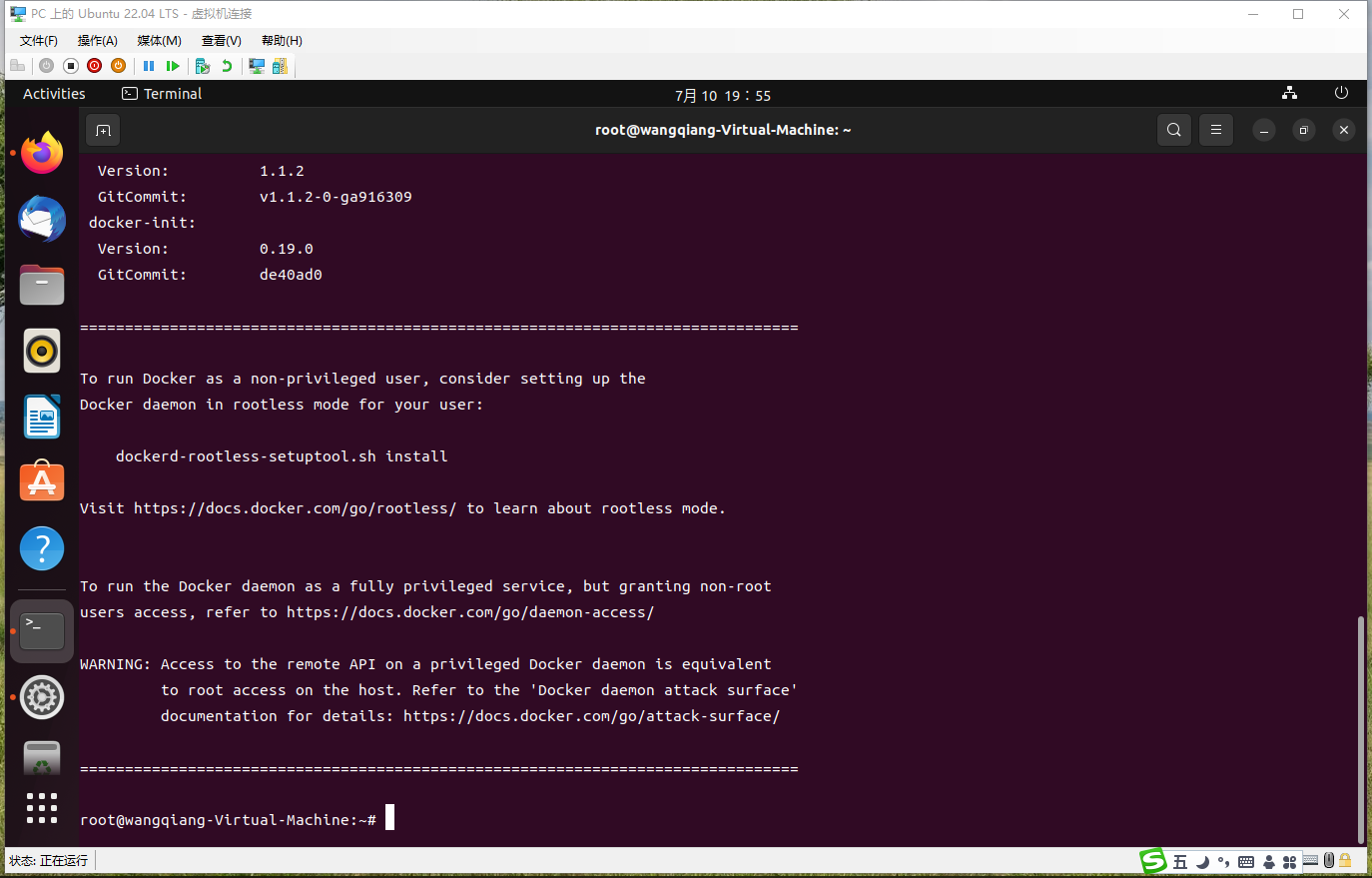

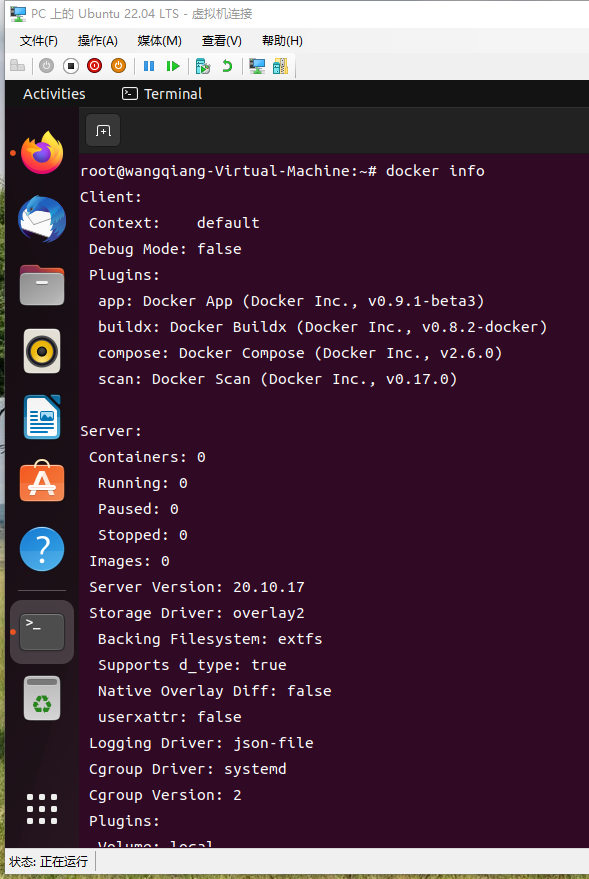
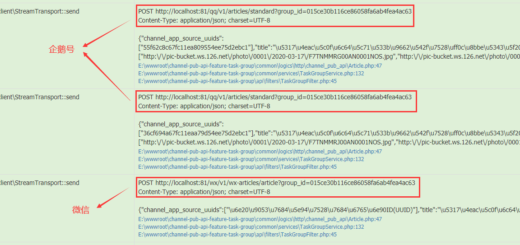
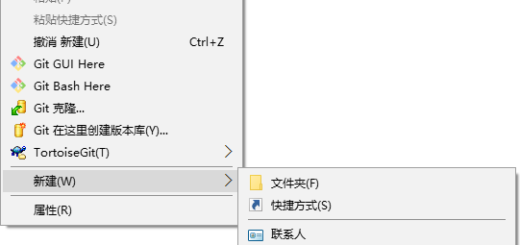
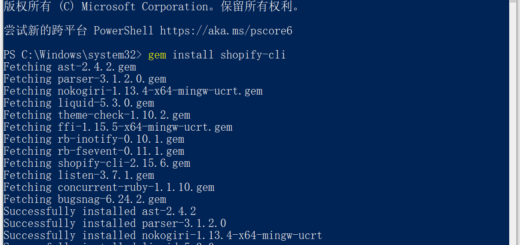
近期评论