在 Windows 10 的本地环境配置 HTTPS(https://localhost),基于 mkcert
1、现在本地环境网址:http://morefun.dev.xxx.cn/ 希望获取到开发环境网址:https://.xxx.cn 下的 Cookie 数据,发现无法获取。原因在于 http 与 https 的差异。
2、在本地环境配置网址:https://morefun.dev.xxx.cn/ 。
3、参考网址:https://web.dev/how-to-use-local-https/ 。如何使用HTTPS进行本地开发。有时,您需要使用 HTTPS 运行本地开发站点。安全快速地执行此操作的工具和提示。如图1
4、在特殊情况下才需要在本地使用 HTTPS,例如自定义主机名或跨浏览器的安全 cookie。现在的情况就是跨浏览器的安全 cookie。如果您的生产网站使用 HTTPS,您希望本地开发网站的行为类似于 HTTPS 网站。
5、使用 mkcert 使用 HTTPS 在本地运行您的站点(推荐)。如果您使用 HTTPS 在浏览器中打开本地运行的站点,您的浏览器将检查本地开发服务器的证书。在看到证书已由 mkcert 生成的证书颁发机构签名后,浏览器会检查它是否已注册为受信任的证书颁发机构。mkcert 被列为受信任的颁发机构,因此您的浏览器信任该证书并创建 HTTPS 连接。
6、mkcert 是一个简单的工具,用于制作本地信任的开发证书。 它不需要配置。参考网址:https://github.com/FiloSottile/mkcert 。在 Windows 上,使用预构建的二进制文件。下载:mkcert-v1.4.3-windows-amd64.exe 至目录:E:/wwwroot。如图2
7、以管理员身份运行 PowerShell,进入目录:E:/wwwroot,将 mkcert 添加到本地根 CA。在您的终端中,运行以下命令:,点击 是,本地 CA 现已安装在系统信任库中! 
1 2 3 4 5 6 7 8 9 10 11 12 13 14 15 | PS E:\wwwroot> ./mkcert-v1.4.3-windows-amd64.exe installNote: the local CA is not installed in the system trust store.Run "mkcert -install" for certificates to be trusted automatically <img draggable="false" role="img" class="emoji" alt="Created a new certificate valid for the following names <img draggable="false" role="img" class="emoji" alt=" - "install"The certificate is at "./install.pem" and the key at "./install-key.pem" <img draggable="false" role="img" class="emoji" alt="It will expire on 2 December 2023 �PS E:\wwwroot> ./mkcert-v1.4.3-windows-amd64.exe -installThe local CA is now installed in the system trust store! <img draggable="false" role="img" class="emoji" alt="Note: Firefox support is not available on your platform. <img draggable="false" role="img" class="emoji" alt="PS E:\wwwroot>� |
8、为您的站点生成一个由 mkcert 签名的证书。导航到站点(https://localhost)的根目录。如图4
1 2 3 4 5 6 7 8 9 10 | PS E:\wwwroot> ./mkcert-v1.4.3-windows-amd64.exe localhostCreated a new certificate valid for the following names <img draggable="false" role="img" class="emoji" alt=" - "localhost"The certificate is at "./localhost.pem" and the key at "./localhost-key.pem" <img draggable="false" role="img" class="emoji" alt="It will expire on 2 December 2023 <img draggable="false" role="img" class="emoji" alt="PS E:\wwwroot> |
9、在本地环境的 Nginx 配置文件中添加对于证书的支持。剪切文件至:C:/nginx-1.10.1/conf/localhost.pem、C:/nginx-1.10.1/conf/localhost-key.pem。编辑 C:/nginx-1.10.1/conf/nginx.conf。添加以 ssl 开头的 3 行。监听端口修改为 443。如图5
1 2 3 4 5 6 7 8 9 10 11 12 13 14 15 16 17 18 19 20 21 22 23 24 25 26 27 28 29 30 31 32 33 34 35 36 37 38 39 40 41 42 43 44 45 46 47 48 49 50 51 52 53 54 55 | server { listen 443; server_name localhost; client_max_body_size 200m; client_body_buffer_size 1024k; fastcgi_read_timeout 180s; #charset koi8-r; #access_log logs/host.access.log main; ssl on; ssl_certificate localhost.pem; ssl_certificate_key localhost-key.pem; location / { root E:/wwwroot; index index.html index.htm index.php; } #error_page 404 /404.html; # redirect server error pages to the static page /50x.html # error_page 500 502 503 504 /50x.html; location = /50x.html { root html; } # proxy the PHP scripts to Apache listening on 127.0.0.1:80 # #location ~ \.php$ { # proxy_pass http://127.0.0.1; #} # pass the PHP scripts to FastCGI server listening on 127.0.0.1:9000 # location ~ \.php$ { fastcgi_split_path_info ^(.+\.php)(/.+)$; root E:/wwwroot; fastcgi_pass 127.0.0.1:9000; fastcgi_index index.php; fastcgi_param SCRIPT_FILENAME $document_root$fastcgi_script_name; include fastcgi_params; } # deny access to .htaccess files, if Apache's document root # concurs with nginx's one # #location ~ /\.ht { # deny all; #}} |
10、在 Chrome 浏览器中打开网址:https://localhost/phpinfo.php ,访问成功,符合预期。如图6
11、以管理员身份运行 PowerShell,进入目录:E:/wwwroot,为您的站点(https://morefun.dev.xxx.cn)生成一个由 mkcert 签名的证书。
1 2 3 4 5 6 7 8 | PS E:\wwwroot> ./mkcert-v1.4.3-windows-amd64.exe morefun.dev.xxx.cnCreated a new certificate valid for the following names <img draggable="false" role="img" class="emoji" alt=" - "morefun.dev.xxx.cn"The certificate is at "./morefun.dev.xxx.cn.pem" and the key at "./morefun.dev.xxx.cn-key.pem" <img draggable="false" role="img" class="emoji" alt="It will expire on 2 December 2023 <img draggable="false" role="img" class="emoji" alt=" |
12、参考以上的步骤,复制证书文件,编辑 Nginx 文件。打开网址:https://morefun.dev.xxx.cn/ ,在 Cookies 中,已经能够获取到开发环境网址:https://.xxx.cn 下的 Cookie 数据 。如图7
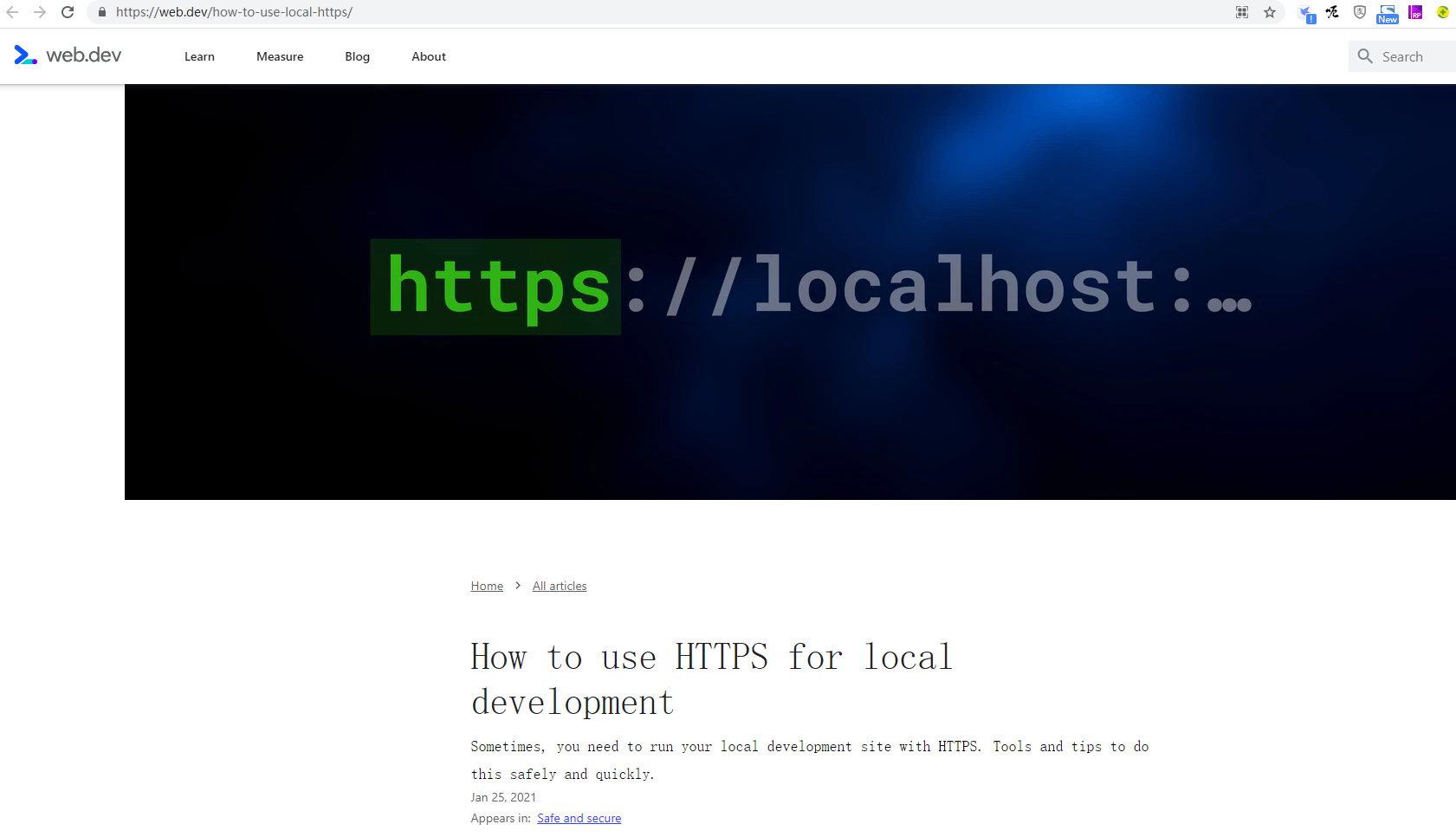
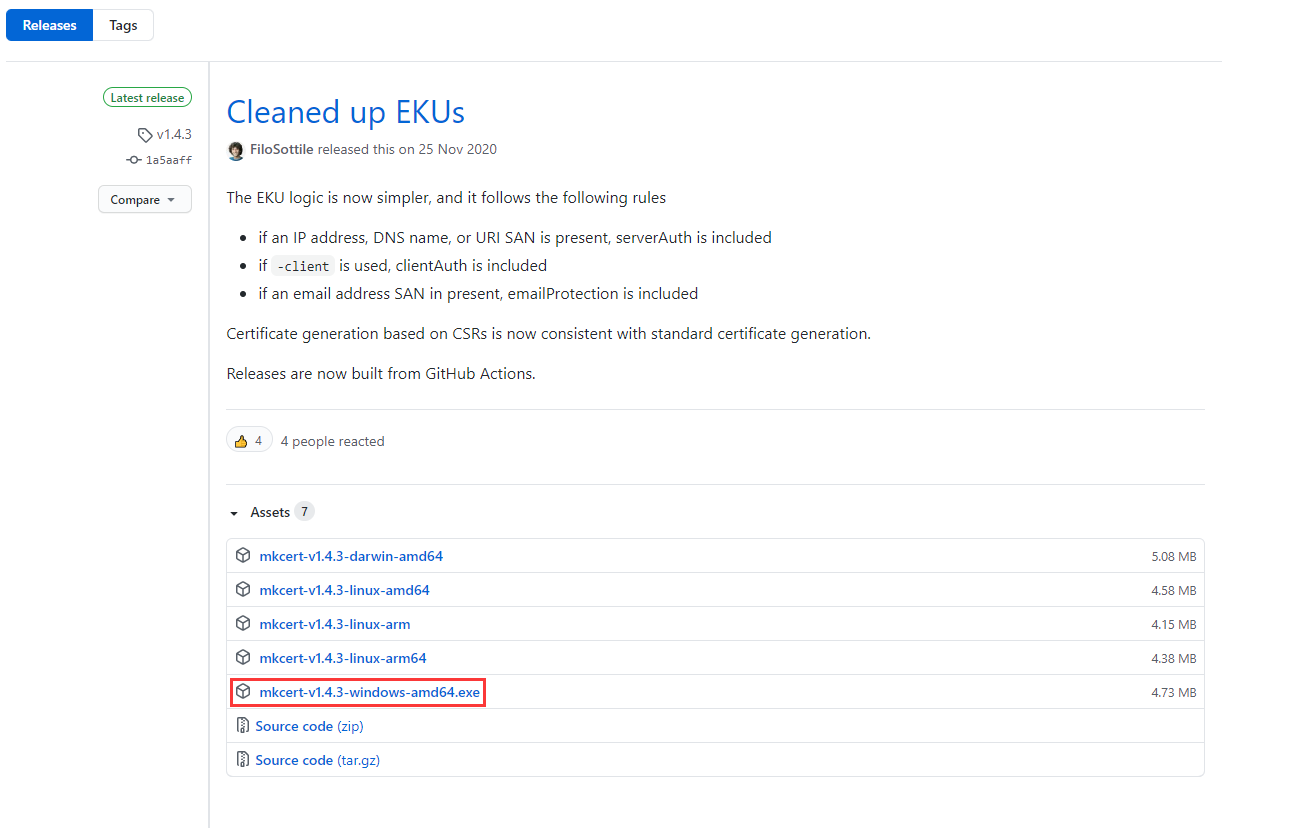
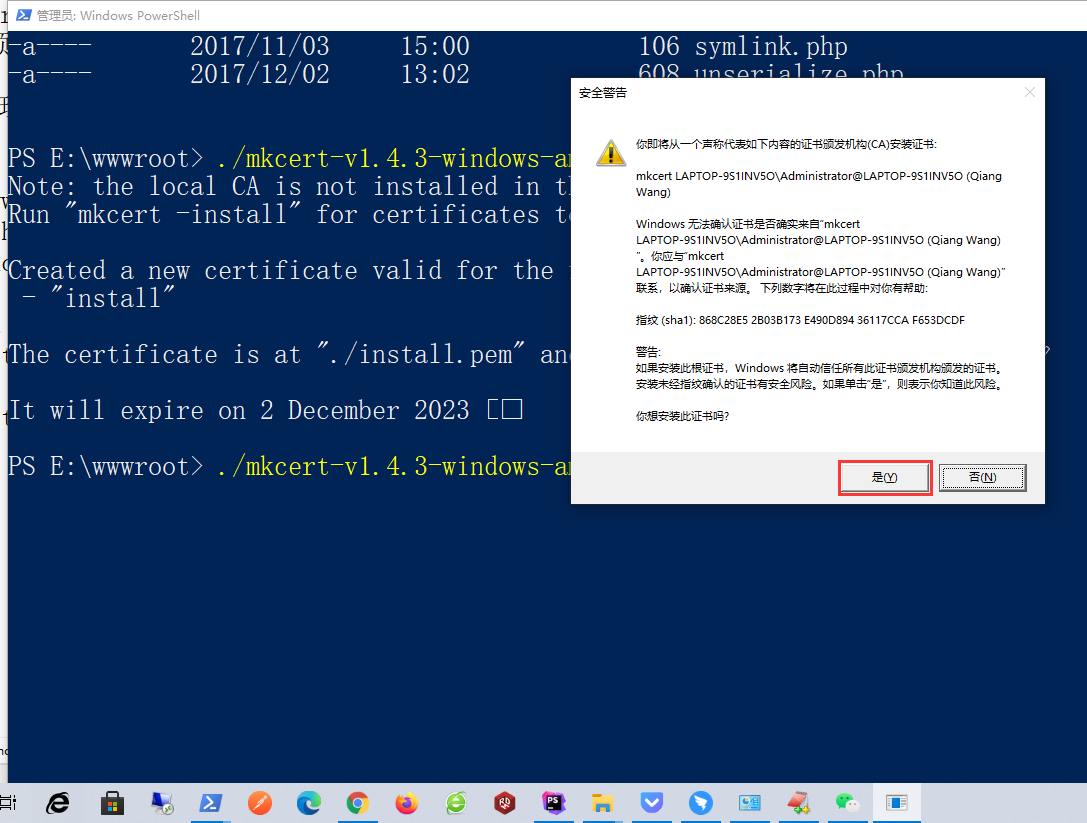
 " src="
" src=" " src="
" src=" " src="
" src=" " src="
" src="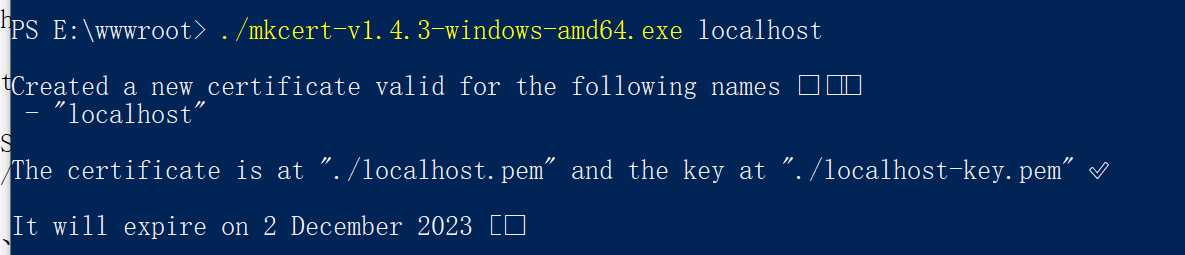
 " src="
" src="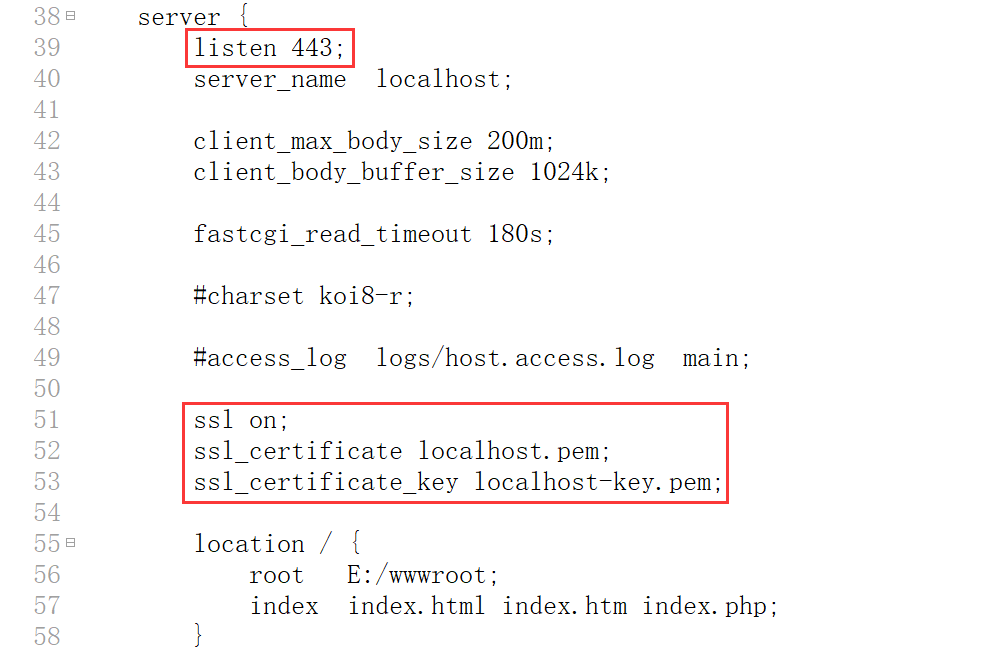
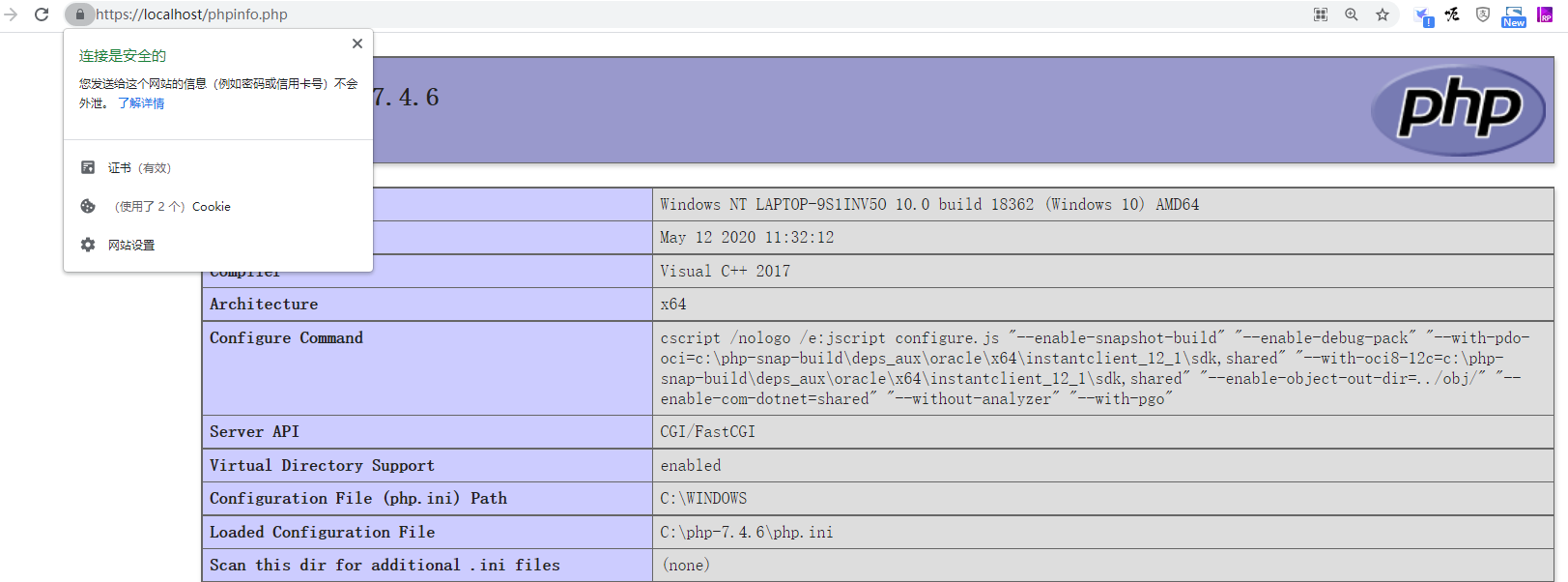
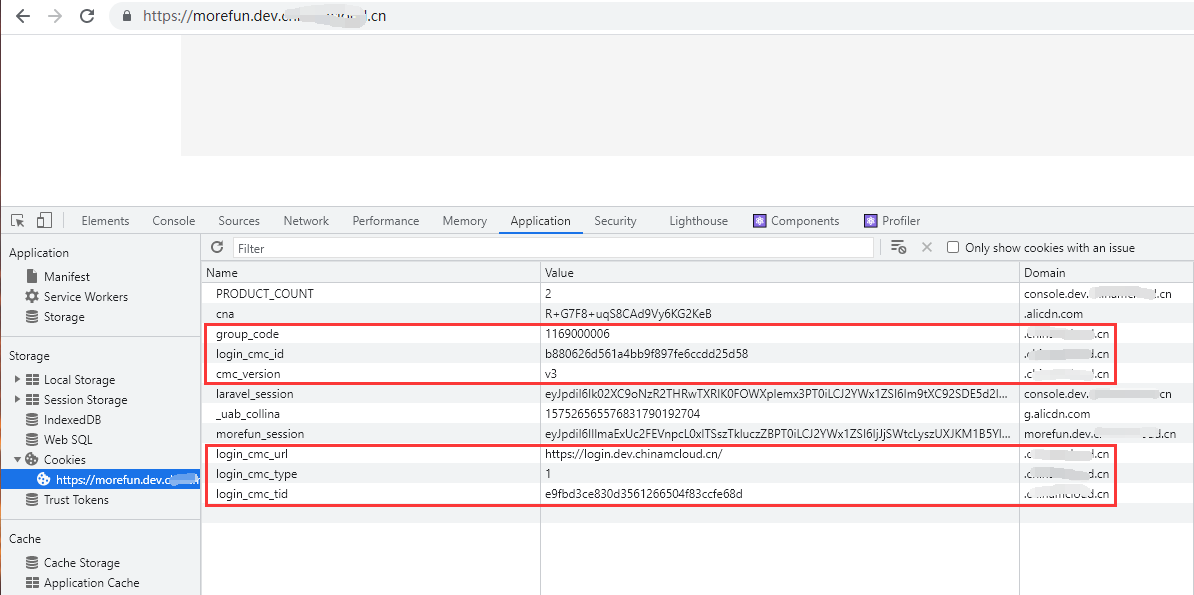
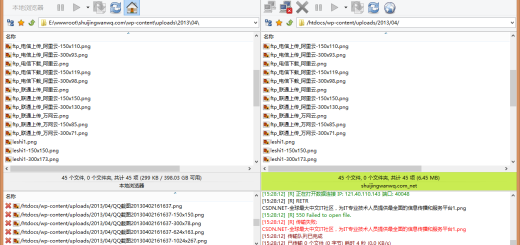
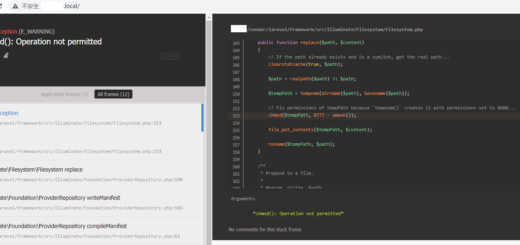
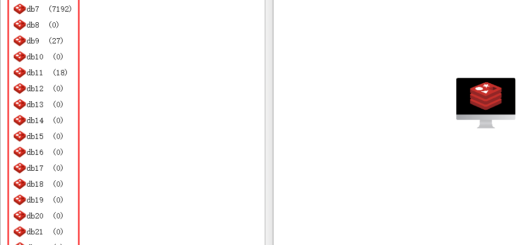
近期评论